Managing your account
You can access the details of your account from anywhere in Cockpit. For this, just click on the button on the top right of your screen, mentioning Hey, YOUR_USER_NAME !.
In the dropdown will appear a few entries. Click on the button Manage account to see the details of your account and edit them.
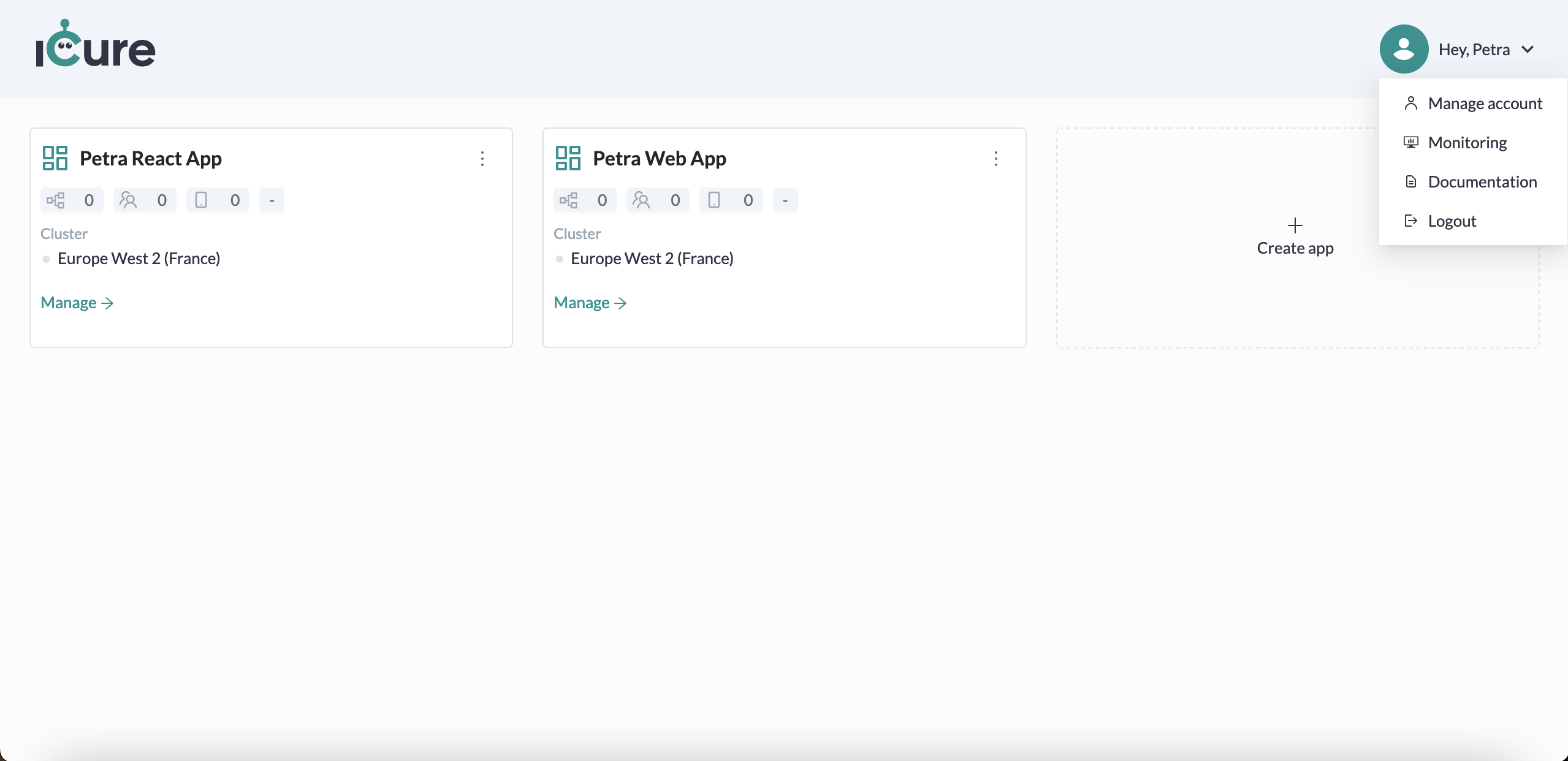
The manage account option has multiple tabs. We'll now check together what you can find / do in each of them.
General
By default, you will see the General tab when clicking on Manage your account.
In this tab, you can find and edit your contact information.
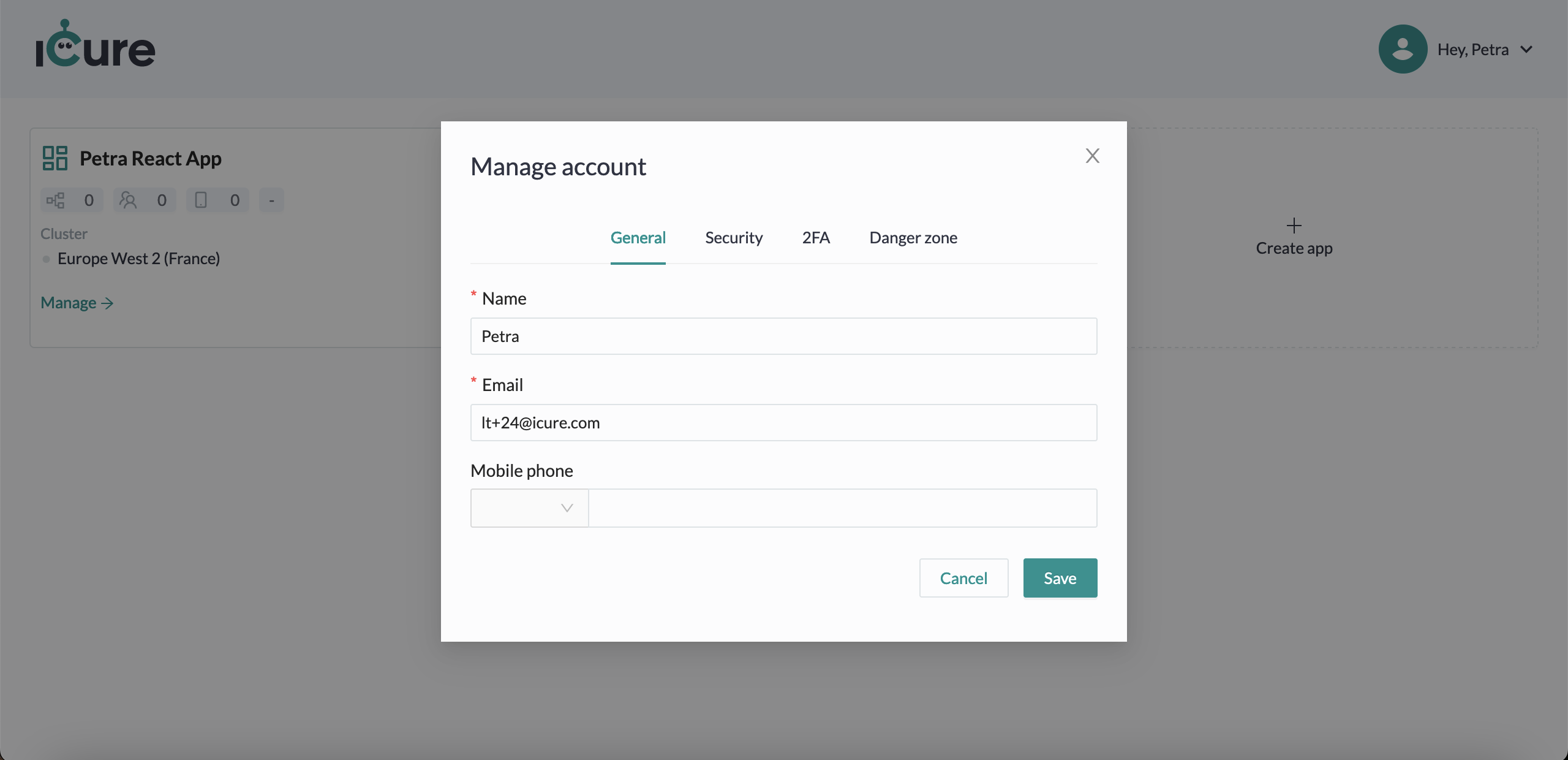
To edit your contact information, fill in changes and click on the Save button.
External Services
In the External Services tab, you can choose the provider you want to use as a service and provide its needed information.
The external services to configure are:
- A Captcha solution, to ensure your users are not bots;
- Message gateways, to send emails and/or SMS to your users;
To edit an external service information, fill in changes and click on the Save button.
Make sure the information you provide are valid, otherwise your users won't be able to login and/or register.
Password
In the Password tab, you have the possibility to add a password (or update it) to login on Cockpit without generating an OTP (See How-to: Login to Cockpit).
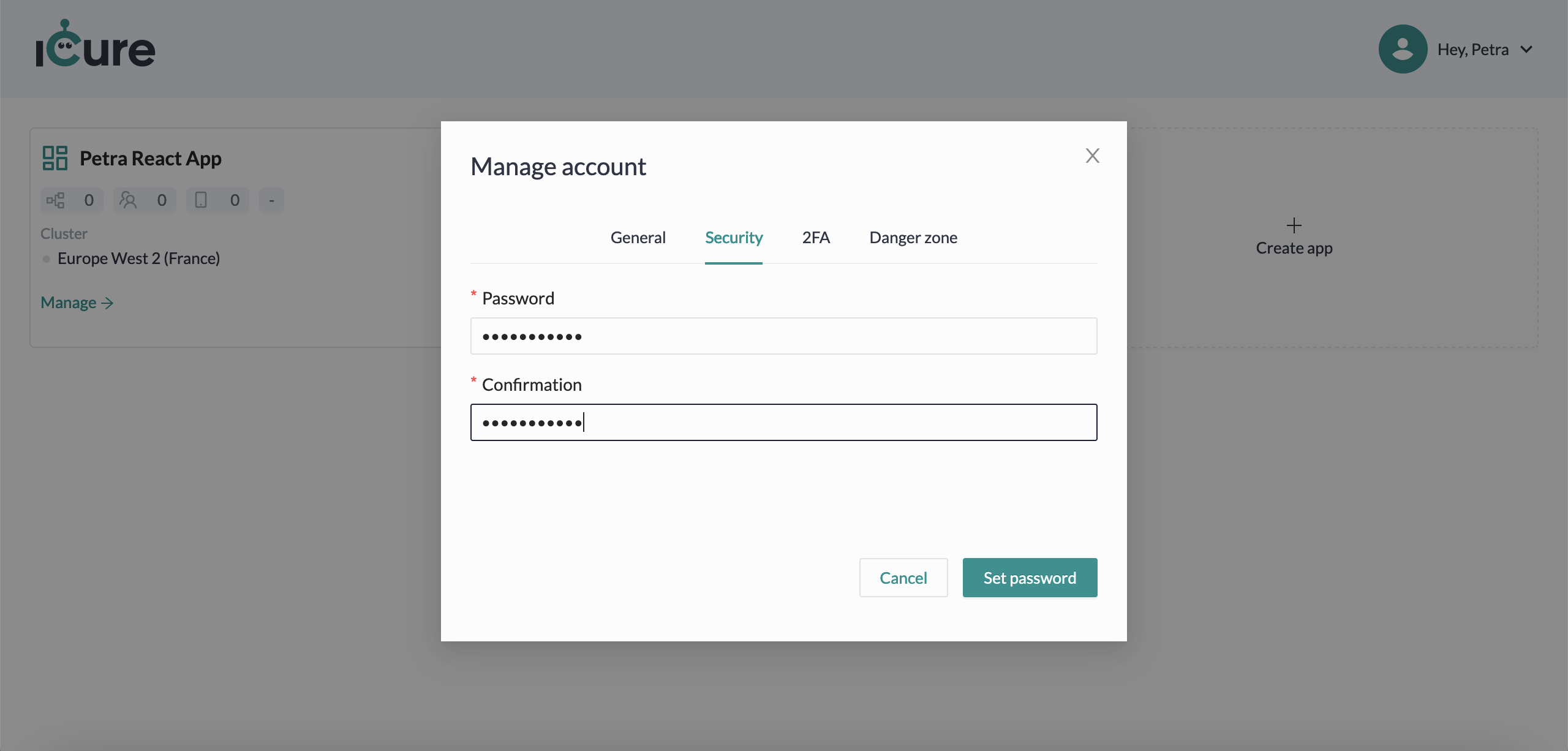
To add/update your account password, fill the password and confirmation fields with the same value and click on the Set password button.
Your password must contain at least 10 characters.
2FA
In the 2FA tab, you can activate the Two factors authentication functionality, to increase the security of your account authentication.
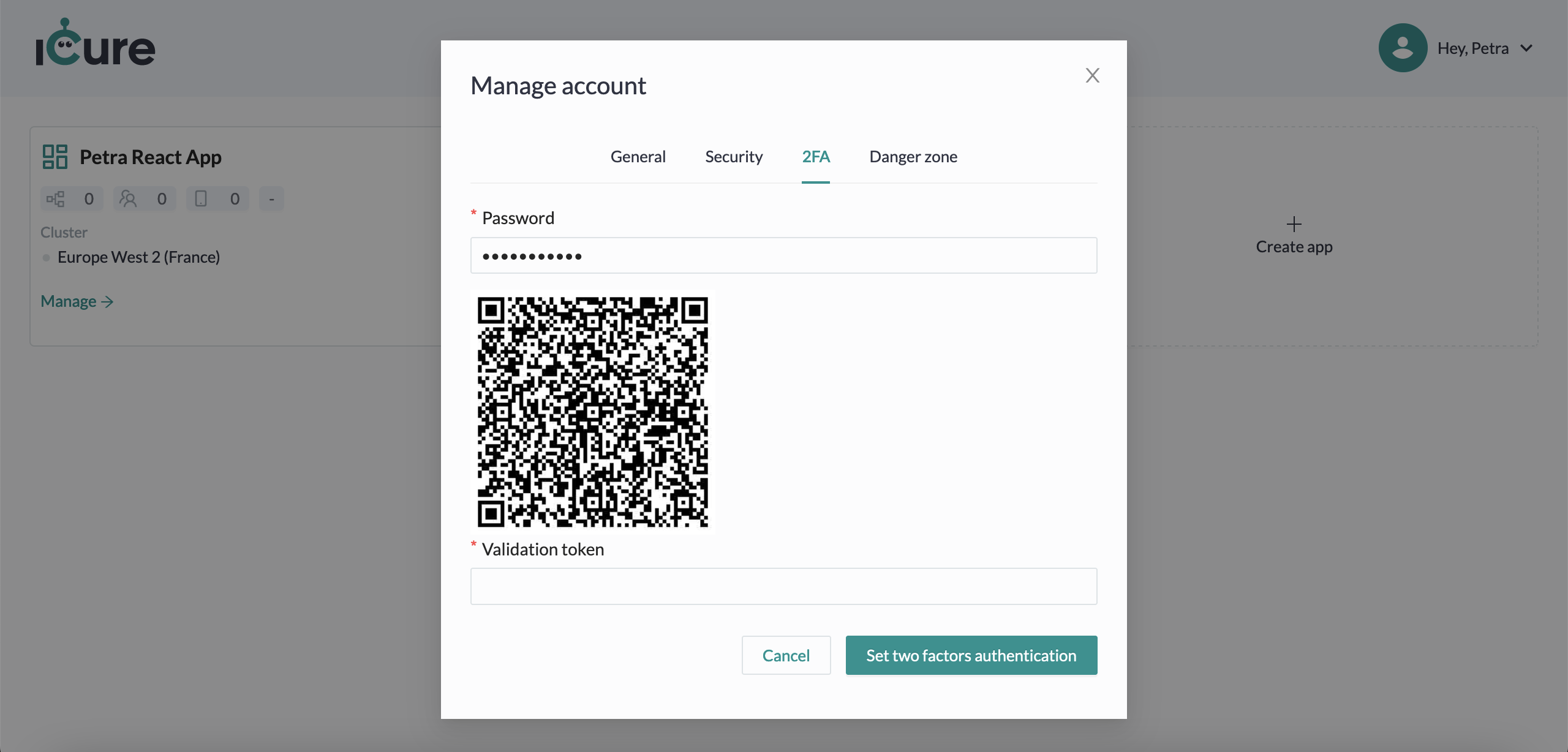
For this, provide a validation token of your choice (this is optional) and click on the Set two factors authentication button.
Danger zone
In the Danger zone tab, you will find all the functionalities related to your account considered as dangerous.
For now, the only functionality presented in this screen is the deletion of your account.
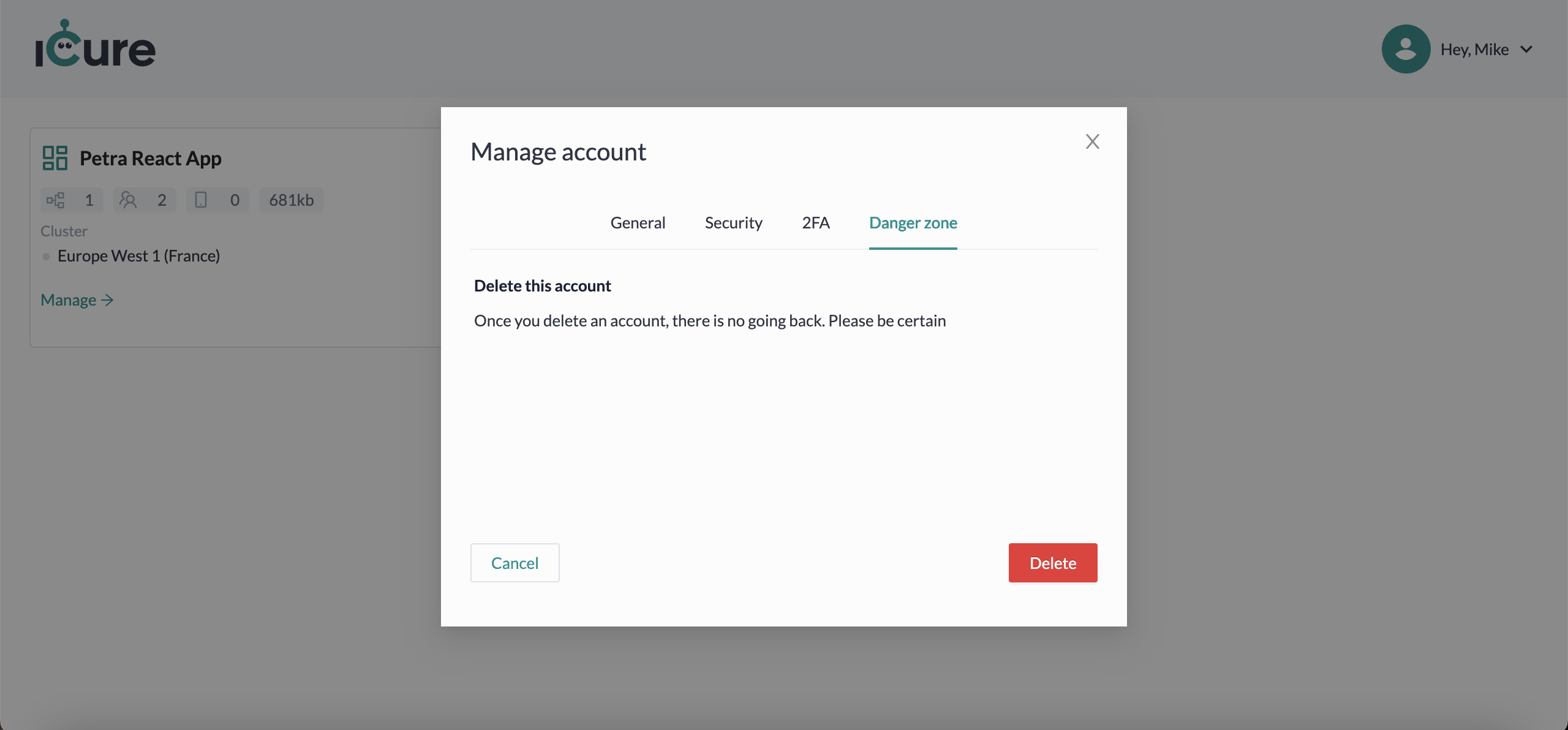
To delete your account, click on the Delete button. You will afterwards see the following pop-up:
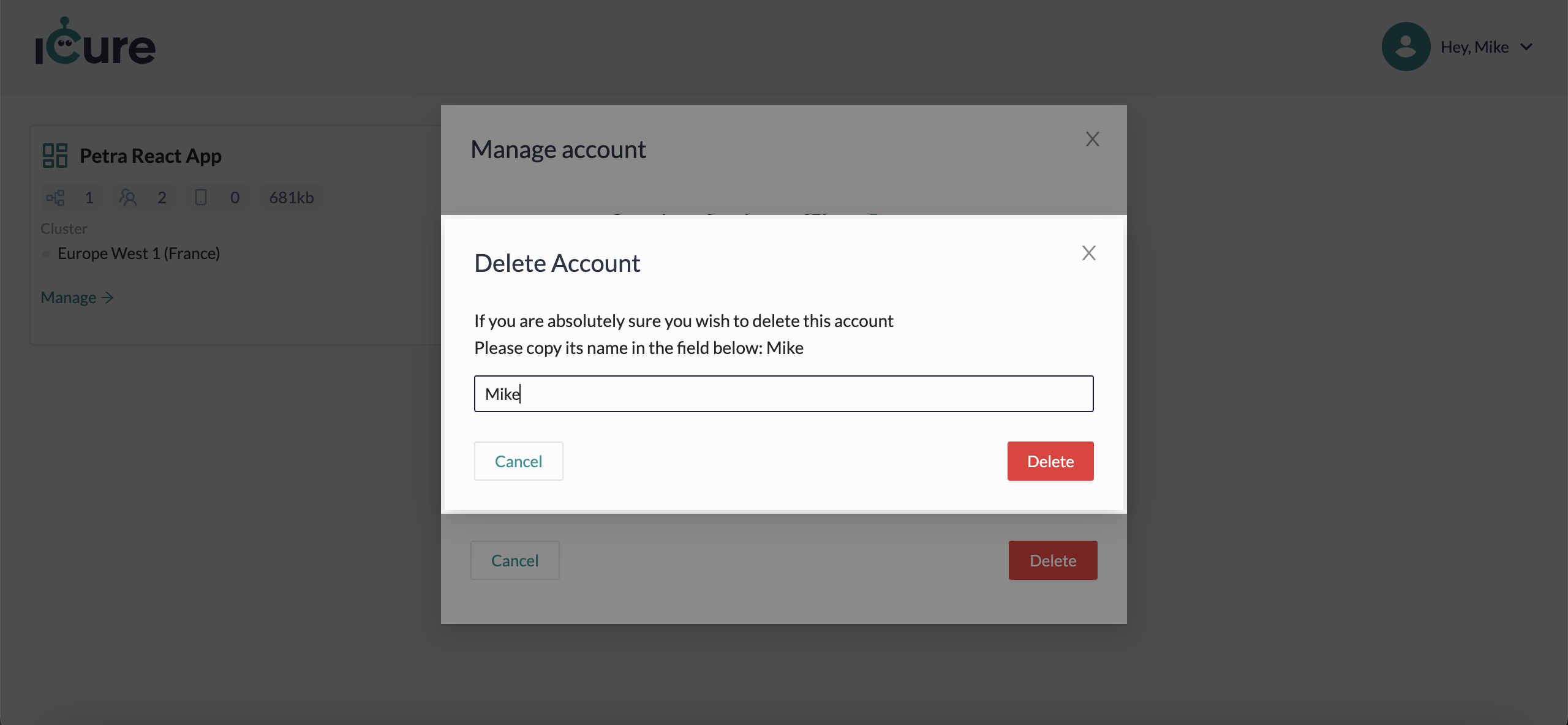
To confirm the deletion of your account, copy the name showed in the modal in the dedicated input and click on the Delete button.
Once you delete your account, there is no going back. Be sure it is what you want before deleting it.